Help & FAQs How to set up your eero 6+ and network
How to set up your eero 6+ and network
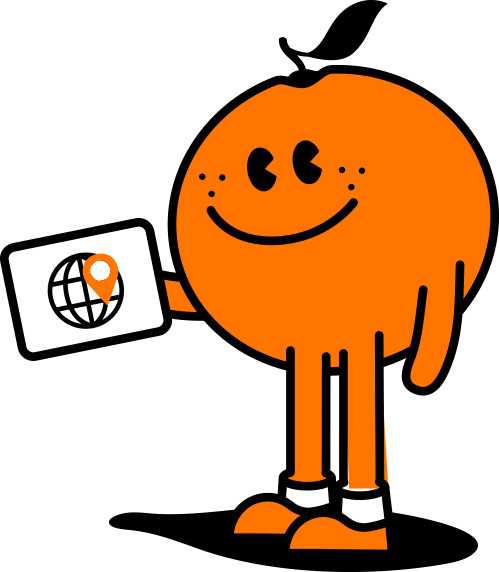
Save On Award Winning nbn® - See Plans
Instructions on how to easily set up your eero 6+ and network can be found in our quick start guide and below.
Step 1: Download the free eero app from the App Store or Google Play Store
Step 2: Create an eero account
- You can sign up to eero using your phone number, email address or existing Amazon account
Step 3: Connect your eero 6+
- Unplug your router and modem from power as well as any other devices connected to your modem
- Connect your eero 6+ to your modem from either of the ethernet ports using the ethernet cable
- Plug the eero 6+ and modem into an available power outlet. The eero 6+ LED light will start flashing white to indicate start up
Step 4: Create your eero network
- After pressing next in the eero app, it will begin to look for your eero 6+. The router will begin to flash blue and then present a solid blue light once detected
- Select a location for your eero 6+ in the app and then enter your network name and network password, this is how other devices will join your network Click next to complete set up
Step 5: Add eero device to expand your network
- When adding eero device to your network please keep in mind the following placement tips:
- If you have a dead spot, try to place your new eero device between the dead spot and another eero device to ensure a strong connection
- Try not to place your eero device inside a media console or cabinet, behind or underneath any large furniture
- Avoid placing your euro device in front, on top of or under any electronics or appliances as metal objects can block wifi signals
Now that your eero network is set up youre free to do all the things you love online like stream music, read, and play video games!
Recent Help Articles
- What the price adjustments mean if you’re currently receiving special pricing on your nbn® service
- How do I set up the NetComm CF40 Wi-Fi 6?
- Can I change my nbn® plan?
- How to fix Wi-Fi Calling
- What to do if you don’t see a QR code during eSIM activation in the Self Care Portal
- Is the customer required to sign a contract for the Easter 2-month promotion?
- Does Tangerine support IPv6?
- What do I need to do to use Wi-Fi calling?
- Can I get nbn®?
- What is Zigbee smart home hub?
