Help & FAQs How do I set up the NetComm NF20 Wi-Fi 6?
How do I set up the NetComm NF20 Wi-Fi 6?
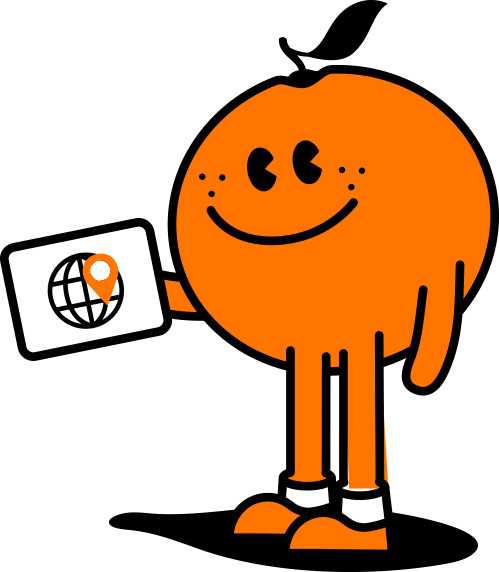
Save On Award Winning nbn® - See Plans
Setting up your NetComm NF20 Wi-Fi 6 is made easy by following the steps outlined in our Quick Start guide and below
Step 1: Power on the NetComm NF20 Wi-Fi 6
Wait a few minutes for it to start up
Step 2: Connect your NetComm NF20 Wi-Fi 6
Depending on yournbn® technology type your NetComm NF20 Wi-Fi 6 will connect differently. If you are unsure of yournbn® technology type, it is listed in yournbn® order email
If your nbn® connection is:
Hybrid Fibre Coaxial (HFC), Fibre to the Premises (FTTP), Fibre to the Curb (FTTC) or Fixed Wireless
Connect the ethernet cable from the WAN port on the NetComm NF20 Wi-Fi 6 to the UNI-D port on yournbn® connection box. Connect the power adaptor from the power supply jack to the power outlet
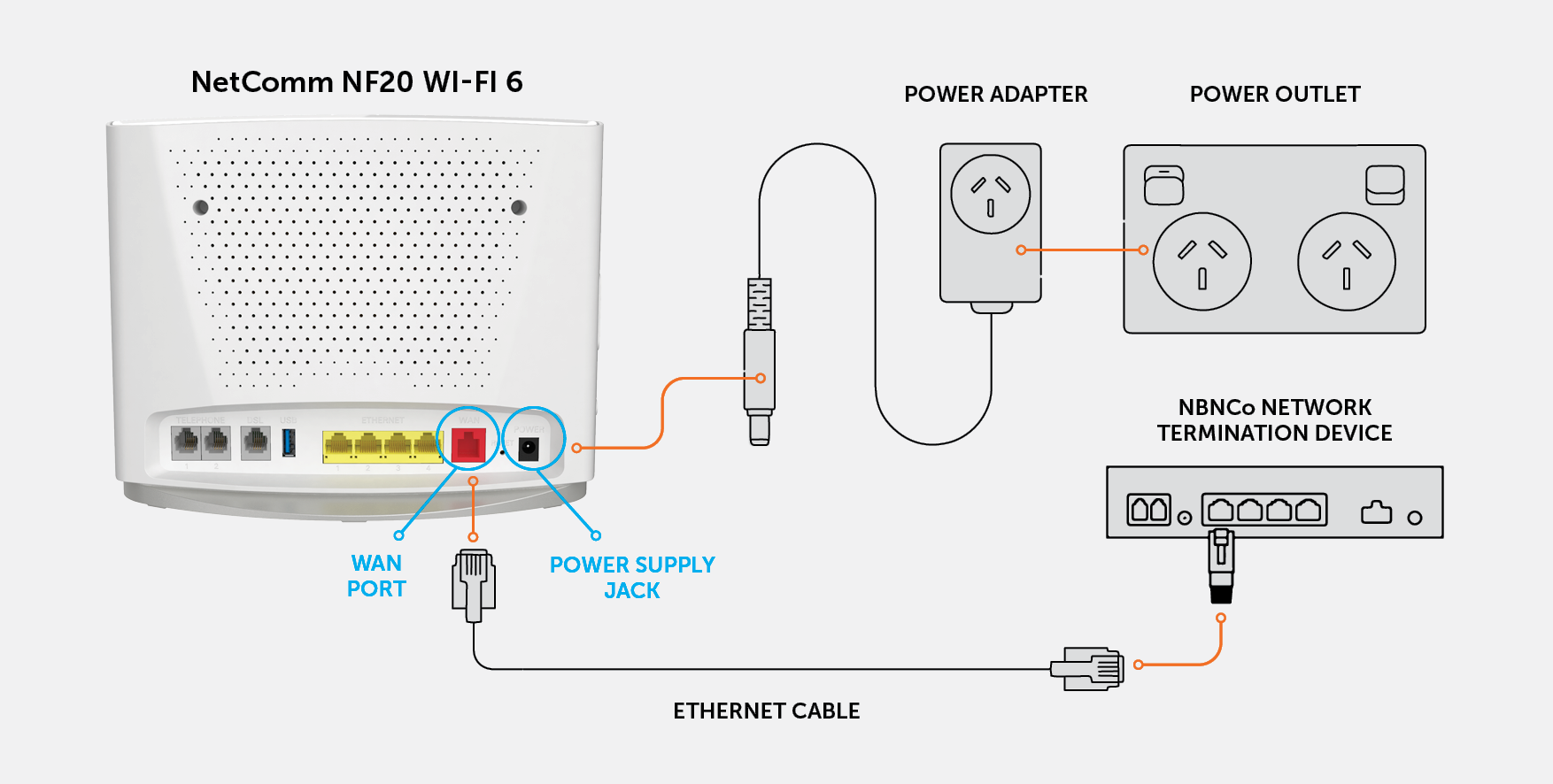
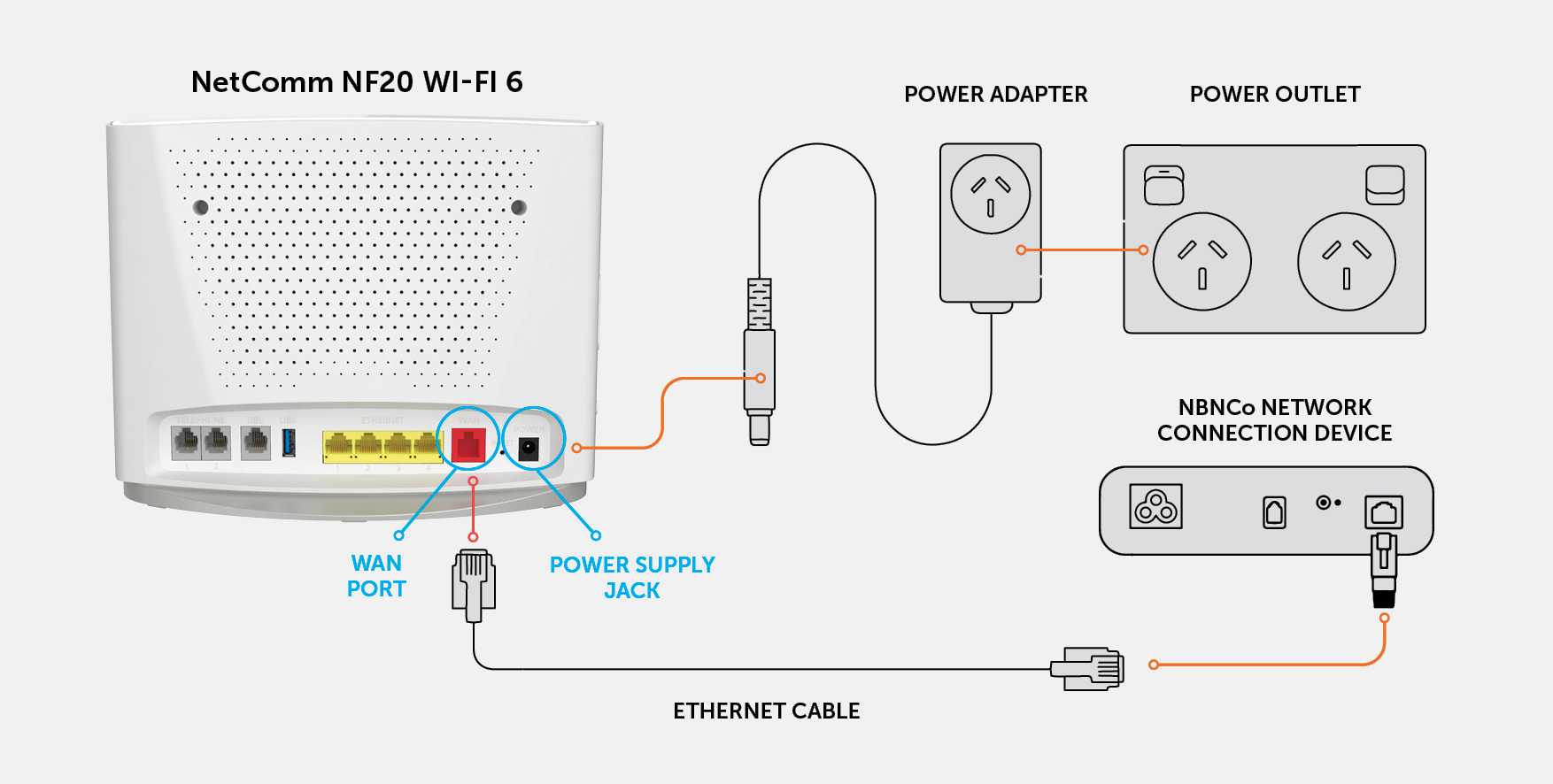
Fibre to the Node (FTTN), Fibre to the Building (FTTB) or VDSL (over a traditional telephone line)
Connect the DSL cable from the DSL port on the NetComm NF20 Wi-Fi 6 to the wall socket. Connect the power adaptor from the power supply jack to the power outlet
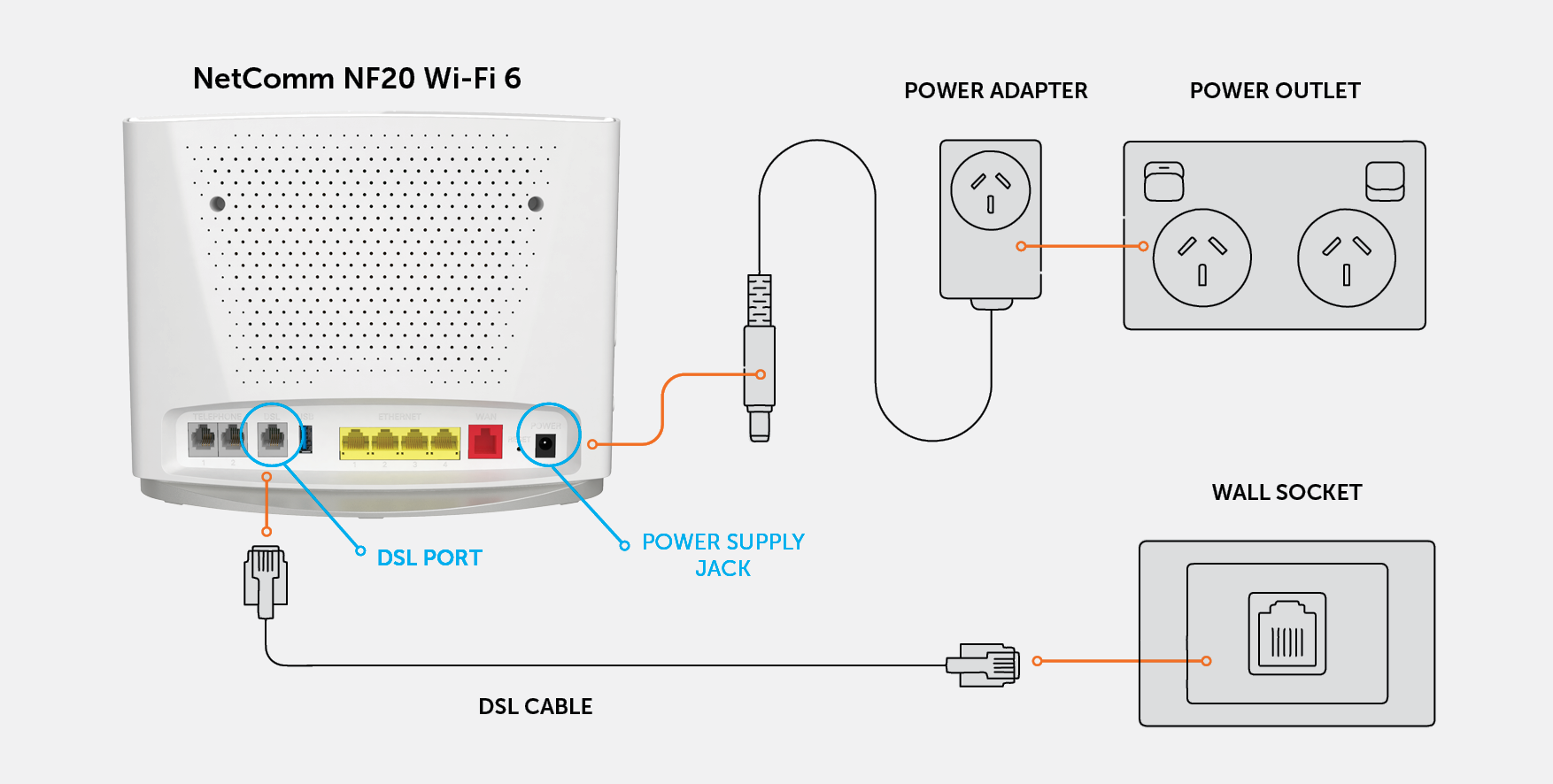
Step 3: Connect your NetComm NF20 Wi-Fi 6 with Wi-Fi
Type the network name and password on the Wi-Fi Security Card into your wireless device when connecting or you can scan the QR code
Connecting a telephone to a NetComm NF20 Wi-Fi 6
Connect a regular telephone handset to the NetComm NF20 Wi-Fi 6 by connecting the cable from the VoIP port to the telephone handset
To use a telephone, you will need to have VoIP service enabled and configure your telephone to use with the NetComm NF20 Wi-Fi 6.
Experiencing issues setting up your NetComm NF20 Wi-Fi 6? Get in touch with our friendly technical team on 1800 211 112 for further assistance.
Recent Help Articles
- How much data can I gift?
- Welcome Information for Tangerine Telecom
- How do I get connected to the nbn®?
- What are your opening hours?
- What happens after the promotional period is done?
- How does nbn® work
- How to Restore the FRITZ!OS of your FRITZ!Box
- How do I set up my modem at my new address?
- What is the offer for Bupa customers?
- How do I switch from a physical SIM to an eSIM?
